How to Add Polygon to MetaMask? - Ultimate Guide 2022 | Cryptogeek
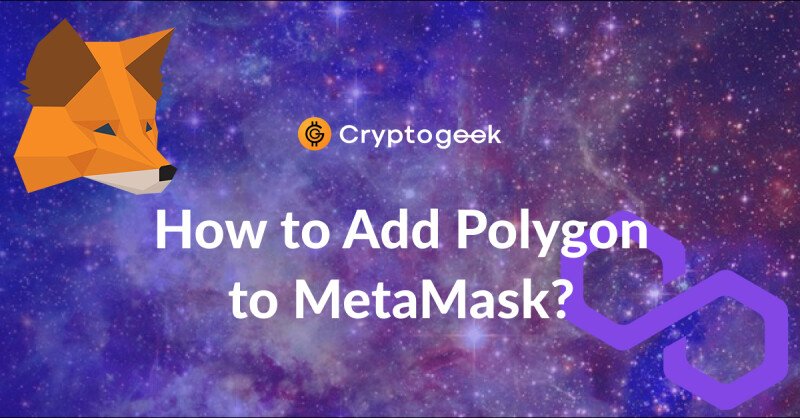
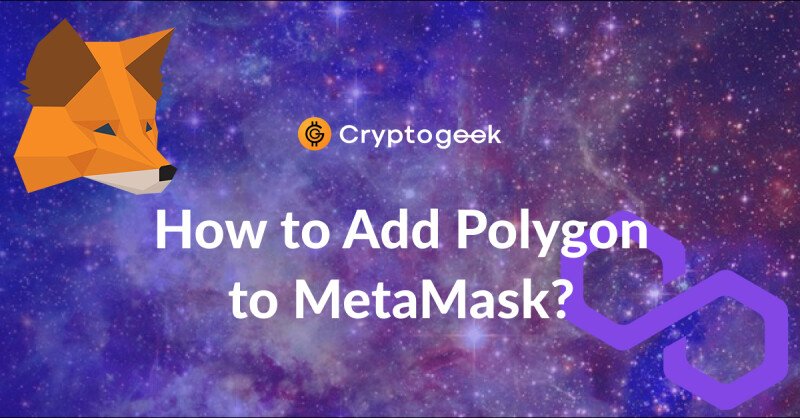
MetaMask is among the leading crypto wallet brands. Although you can’t store Bitcoin on this wallet, MetaMask allows users to store all Ethereum-based tokens and BNB Chain tokens and connect the wallet to many other blockchains. Apart from storing, sending, and receiving coins, people use MetaMask for other purposes. The wallet has an inbuilt DEX, staking platform, and other features that make this app versatile. One of the tokens-rich blockchains you can connect to MetaMask is the Polygon network. Polygon is created to address the infamous scaling issues of the preceding networks. That's why it allows trading cryptos fast and cheap. Adding a Polygon network to MetaMask might be a huge benefit. Please read this article to learn how you can add Polygon to MetaMask.
- How to Set a MetaMask Wallet?
- How to Add Polygon to MetaMask?
- How to Set a Polygon Network?
- What Is MetaMask?
- What Is Polygon Network?
- What Are the Benefits of Adding Polygon to MetaMask?
How to Set a MetaMask Wallet?
To ensure you get an authentic MetaMask wallet, we advise downloading the software from the MetaMask website. Right on the homepage, you will easily find two Download buttons. One offers you to download an extension for the browser you use, and the other redirects you to the page where you can choose the versions of MetaMask for different devices.
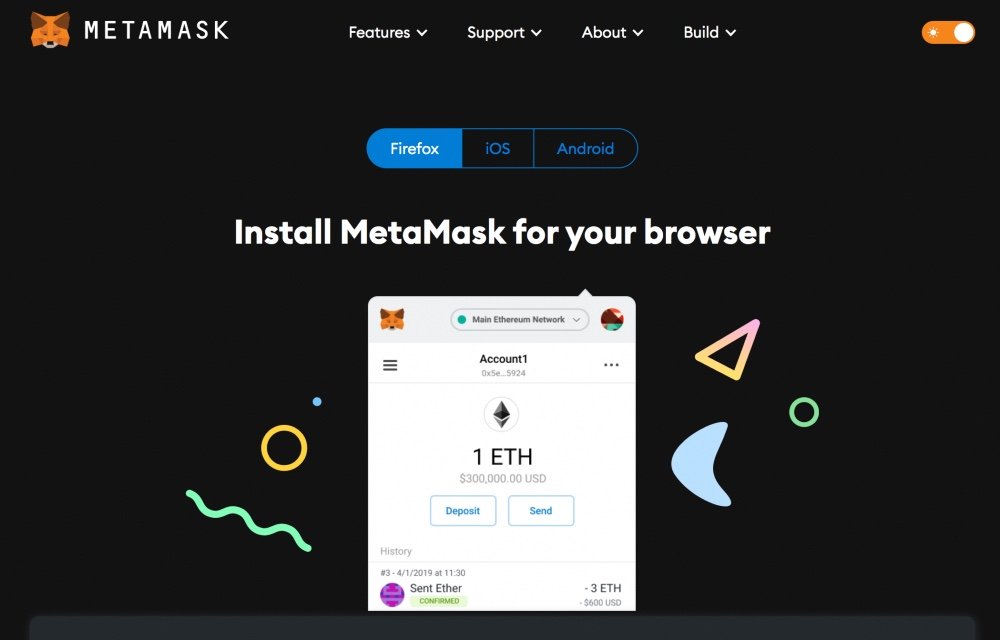
Downloading the wallet won't take long. After installing the wallet, you must choose if you wish to create a new wallet or import the existing one. To create a new wallet, you will be asked to set a new password. When you are done with the password, you will see the message about the importance of getting a secret recovery phrase. Without this phrase, you won't be able to restore access to your funds. And no one else will. You can write down this phrase immediately or opt to skip this step (which is not recommended). The secret phrase should be saved any way you like. The thing is that you should always be able to access it. But this phrase should be stored safely so wrongdoers won't get it and clean up your wallet. When you get your secret phrase, you are required to enter it immediately to confirm that you have access to it. Never share this phrase with anyone. MetaMask warns that the wallet employees will never ask you to reveal a secret phrase to them. Only scammers do that on behalf of the MetaMask team.
As you click on the Done button, you are free to start using your MetaMask wallet. By default, the only supported blockchain is the Ethereum mainchain. Please keep reading to figure out how to add the Polygon network to MetaMask.
How to Add Polygon to MetaMask?
To connect the Polygon network, you must obtain a custom RPC URL and chain ID and set the network's name. More than that, if you wish to use some Polygon-based tokens, you will need to import tokens' addresses. Now, let's observe these steps in detail.
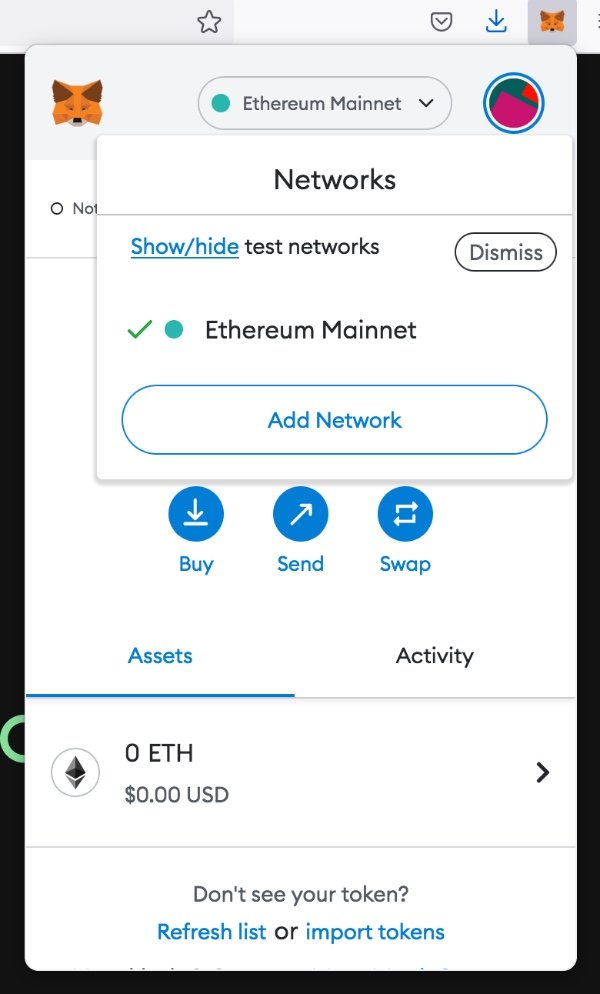
Log in to your MetaMask account. You should open an extension. Then you should proceed to the Add Network button. There are two ways to do that. The shortest path is clicking on the green button displaying the current network (by default, it is "Ethereum mainnet"). When you click on the green button, the popup window shows up. It contains a huge Add Networks button. Another way is to click on the userpic, proceed to settings, and then click on Networks. It will open the list of test networks. In the bottom part, there will be an Add Networks button.
When you click on Add Networks, the new browser window opens. There, you can add a network manually. You will need to provide a network name, an RPC URL, the chain ID, and a currency symbol. If you wish, you can add a block explorer URL. To connect Polygon to MetaMask, you should insert the info from the table below:
| Network Name | Polygon |
| New RPC URL (several options are acceptable) |
https://polygon-rpc.com https://rpc-mainnet.matic.network https://rpc-mainnet.maticvigil.com https://rpc-mainnet.matic.quiknode.pro |
| Chain ID | 137 |
| Currency symbol | MATIC |
| Block explorer URL | https://polygonscan.com/ |
Insert this data and click on Save. That's it. On top of that, you can add some of the Polygon-based tokens manually. If you need it, please read the next chapter.
As you can see, adding the Polygon network to the wallet is a piece of cake. Thankfully, the mobile app interface is similar to one of a browser extension. If you want to add Polygon to MetaMask mobile app, you should take the same steps.
How to Set a Polygon Network?
After adding Polygon, you will be able to send, receive and store MATIC. Other Polygon-based tokens can be received and stored but not sent. If you want to get an opportunity to perform all actions with Polygon tokens, you should import them to MetaMask manually. It will take several steps.
- Obtain the token's contract address and other crucial info on PolygonScan. Please note that scammers spread fake contracts to get access to your wallet. Don't use contracts from any sources except the official websites of the projects.
- Open an extension. You will find an "import tokens" hyperlink in the bottom part of the popup window.
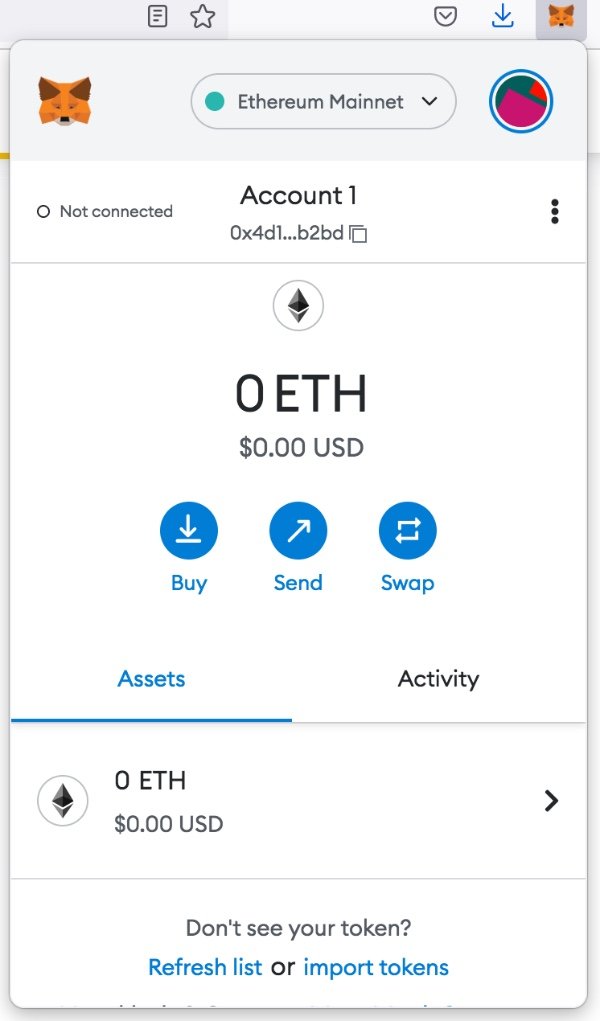
- In the next window, you should open the Custom Token tab and insert the required data: token contract address, token symbol, and token decimal.
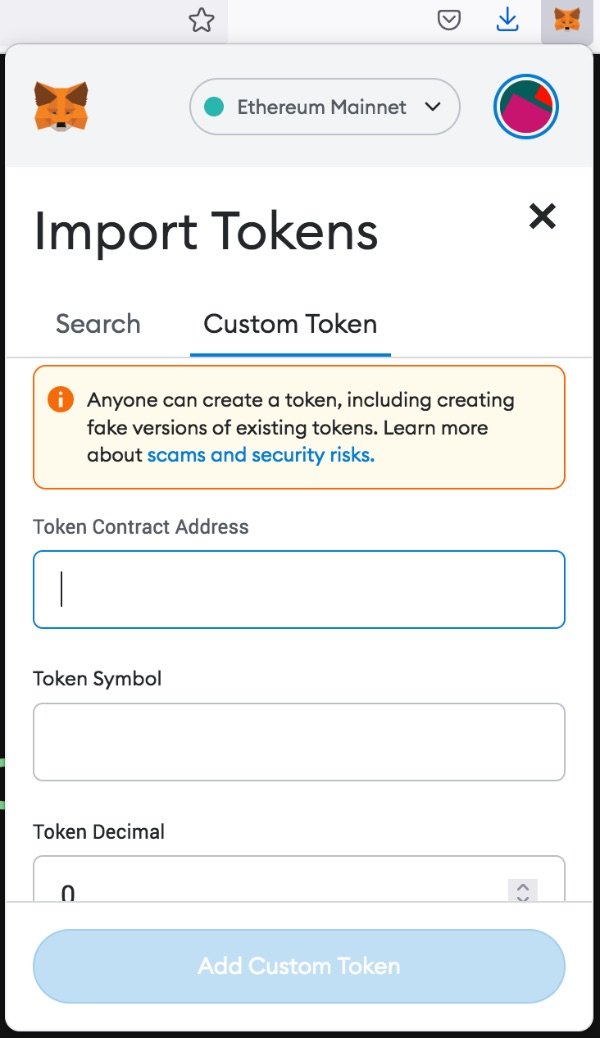
Then, tap on Add Custom Token. After confirming that you wish to add this token, you will be able to perform all actions with this token on MetaMask.
What Is MetaMask?
MetaMask is a multi-purpose crypto wallet installed as a browser extension or a mobile app. By default, MetaMask supports all the tokens from the Ethereum and BNB Chain blockchains. On top of these chains, users can add custom blockchains, including Polygon network and testnets. More than that, MetaMask supports NFTs and crypto collectibles.
MetaMask allows you to store, send, receive and trade tokens and NFTs. Also, it lets you trade and stake cryptocurrencies. In 2016, Aaron Davis and Dan Finlay created a MetaMask browser extension with the crypto wallet functionality. The browser extension form is quite unusual for crypto wallets. However, it proved to be convenient and safe enough. Later, the MetaMask team developed mobile apps for iOS and Android devices. It's crucial for MetaMask users to do a good job saving the seed phrase that can help to access the wallet and not disclose this phrase to a third party.
We can't say that MetaMask gives you a high level of anonymity. There are certain ways to track transactions of MetaMask users. Nevertheless, the wallet quickly gained popularity and respect from the crypto community and experts. One of MetaMask's advantages is that it doesn't collect transaction fees on top of the miners' commissions.
What Is Polygon Network?
Polygon is the network created as a Layer 2 Ethereum scaling solution. Polygon is made for building an infrastructure around the Ethereum blockchain that can significantly improve the user experience making Ethereum cheaper and easier to use and giving users more functions. Polygon allows connecting Ethereum blockchain to other chains.
Polygon network was created in 2017 by engineers Sandeep Nailwal, Anurag Arjun, and Jaynti Kanani. At that time, the network had a different name, Matic. Nevertheless, the native token of the platform still has the title Matic. Matic is an ERC20 token. The token is used to fuel and secure the network. Crypto experts believe the Matic token will have value as long as the network exists. Unlike slow Ethereum, Polygon is allegedly capable of performing 65,000 transactions per second.
What Are the Benefits of Adding Polygon to MetaMask?
Connecting the Polygon network to MetaMask makes sense. It allows you to perform transactions with Polygon-based tokens (including NFTs) right in the Internet browser (if you use the MetaMask browser extension). More than that, with Polygon, some of your transactions can get cheaper. Adding Polygon to MetaMask opens up new opportunities and frees you from paying unnecessary commissions.
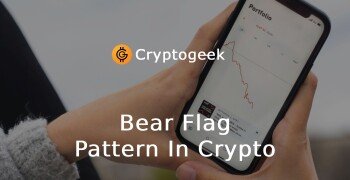


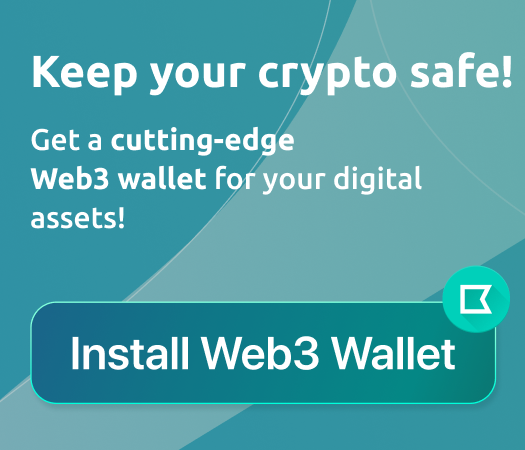





mail: jeffsilbert39 gmail. Com
WhatsApp +84 94 767 1524 Or WhatsApp 1 (470 ) 469-9769.
I advice everyone to always be careful because my experience with them cost me mentally and financially, thankful to the security agency that helped me to investigate and recovered my money mail Jeff on Jeffsilbert39 g Ma il c0m
WhatsApp him on +84 94 767 1524.
Or Email Jeffsilbert 39 @ gmail. Com